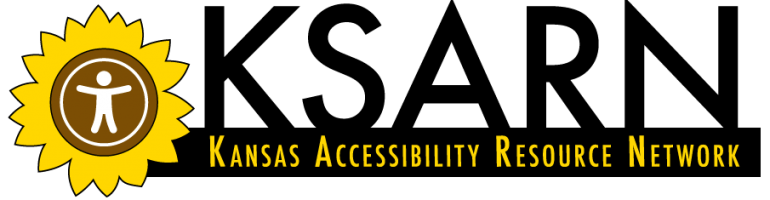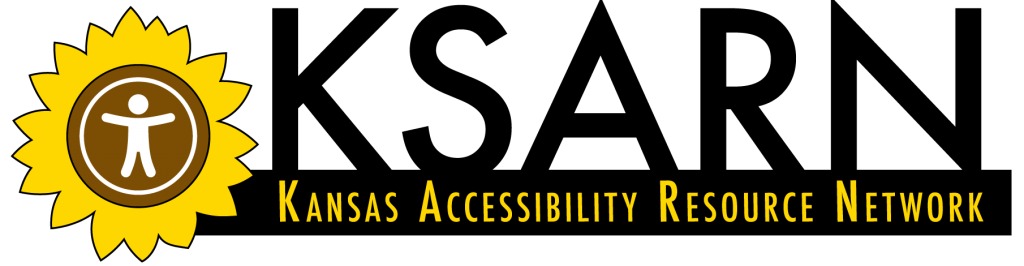PDFs are used for a variety of purposes, and can cause a lot of problems. And at the same time, when they are constructed in the right way they can be one of the most accessible formats for a screen reader to present to a user.
In many cases, PDFs are so complicated to work with we often recommend presenting the content as a Web page rather than as a PDF — or having the information available on a web page as an alternative. Web accessibility is far easier to achieve, so if that is something that will work for your use case, it’s often the best choice.
PDF from Scanned sources
Often, especially in class materials, we find PDFs which are scans of articles that are being presented as reading material to students. The problem is that these files are simply pictures of a page of text, and that can’t be understood by a screen reader.
Adobe Acrobat (and several other tools) has Object Character Recognition (OCR) functionality that will identify text in the image and convert it to readable text. The problem is that, depending upon the quality of the scan, the OCR process may make mistakes — in which case the file should be corrected. It may also not create headers, and may struggle with the reading order of text when there are multiple columns of text in a single image. Because of those challenges, optical scan PDFs are often difficult to work with and take a lot of extra time to produce, so we will always prefer to get PDFs that have the text generated as part of the original file.
PDF Forms
PDF forms are more and more common, but it’s critical to make sure you’re running the accessibility check in Acrobat to make sure you are taking important steps like labeling all of your fields, etc.
PDF from Print (only) Documents
Often print designers produce PDFs that are only intended to be printed — the files were never intended to be used in a digital way, so no attention has been paid to the accessibility features built into the tools used to create the PDF.
That’s not ideal. It creates a necessity for there to be an alternative way to access the content — a way that IS accessible. What we often see is the PDF is provided to the customer — and the designers never intended the file to be used in a digital format — but very quickly the customer provides the PDF to a user digitally. At that point the designer’s intention doesn’t matter — we have presented an inaccessible experience to a usr with not alternative access plan.
Since having two versions always invites the potential for those two versions to get out of step with each other, we should always strive to have every document we create be accessible to all users. That means learning to use the accessibility features in the software you’re using to create the PDF, and failing that, how to edit the PDF in Acrobat to add the necessary features.
Making your PDF accessible
So how do you do that? KSARN has a quick course on Creating Accessible Documents which can be a good place to start. You may need to see additional training for the software tools you use in your work.
Back to the Accessibility FAQ