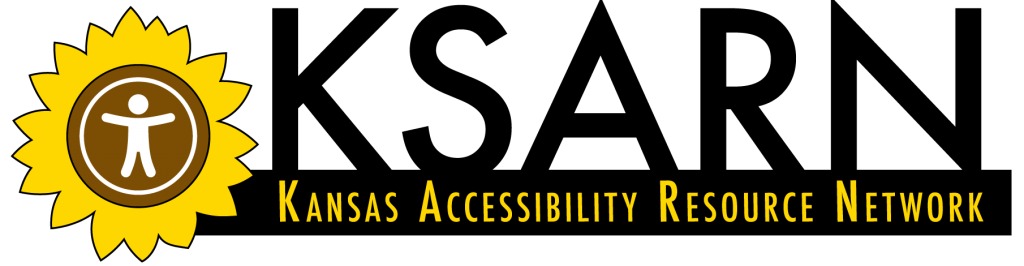Using Word’s Tools
Microsoft Word is a very common word processing package. If you do not regularly use Word, you should investigate your own software package for its accessibility features. Nevertheless, the hints and tools discussed here for Word are similar across most platforms. Using your software’s tools is always the right choice if you are attempting to create an accessible document. As a general rule, making editing choices “by hand” (eg: using the space bar to line up a column rather than using the tab and alignment tools) will always result in a less accessible document. If you take nothing else from this training, remember this: use your word processing tools when when you create your documents.
When people first learn to type, it can be easy to learn habits that seem fine at the time but actually undermine the accessibility of a document. For example, using “Shift 8” to get an asterisk * to use as a bullet in a list or typing in numbers directly rather than using the numbering tool in Word creates a much less accessible document. If you plan to make an accessible digital document, make sure to use the Bullet and Numbering Tools when you create lists, and don’t create lists “by hand.”
You may be thinking to yourself, “I already use the bullet and numbering tools when I make a document, does that mean all my documents are accessible?” Maybe, but creating accessible documents requires proper tool use throughout the creation of your document.
For example, if you have a document that has sections, such as an essay with section titles, you also need to learn to use the “Styles” tool in Word. Using the Styles Tool allows you to control font formatting for your entire document at one time. Using this tool replaces highlighting text “by hand” and changing the font each time you want to identify a title or a header, or when you want to use bold or italics.
The Styles Tool can be a huge time saver for people because, once you decide what style a certain part of your document is, you can change it quickly and easily at any point in the document’s creation. Here are things for you to keep in mind:
- All text in a document is given the style called “Normal.” You must identify particular parts of your text as a different style if that is what you want.
- Headings should follow a logical order. So if you have identified the title of your document as “Title” in Styles, then you should use “Heading 1” for top-level headings, “Heading 2” for sub-headings and so on.
- Using the Styles Tool to add bold and italics to your document gives you more control and helps create a cleaner document in the end.
- To change the way any particular Style looks, simply right click in (on a PC) or go to the Styles Pane (on a PC or a Mac).