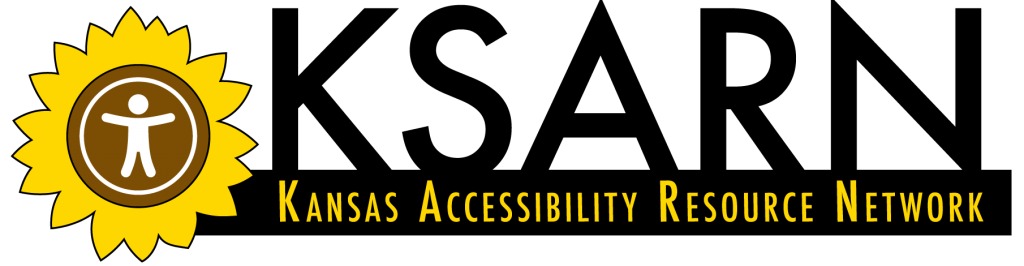Saving a Document
When you go to save your document, you are often offered various file formats, and the one you choose will impact the accessibility of your final product. In fact, for the PDF format, the accessibility of the final product is based on both the format style and also the way in which you save to that style. To be safe, once you have created your fully accessible document, it is a good practice to save it in the default style (e.g.: .docx for Word, .pptx for PowerPoint, .xls for Excel) and then, if you want to save in another style as well, do that as a “save as” with a different extension. That will help ensure you do not strip out any of the accessibility improvements you made in your document creation.
But why might you want to save your file in an alternative style? There are various reasons but they include things like needing to provide your document to a print service, wanting to publish your document online, wanting to provide your document in a mobile-friendly format, etc. Here are some common document styles along with things to consider with them:
- .doc or .docx: These are robust file formats that should retain your accessibility choices. Advantages of theses file formats include ease of editing and ease of sharing with many other people.
- PDF: These are very attractive documents that retain a “paper” format so each page of your document looks like it would if it were printed on a piece of paper. Advantages of PDF include the attractiveness of the final product and the ease of opening the file in an online environment without saving something to your computer. Disadvantages of PDF include the lack of resizing so the document will not fit a small device screen and will require scrolling, sometimes poor interfacing with screen reading technologies, and difficulty in editing. In addition, the way you choose to save the file in the first place matters with PDF. You MUST choose the “save” or “save as” feature and choose “File Format” > PDF (found under the “Export Format” category) or, if you have Adobe Acrobat installed on your computer, choose the Adobe tab and choose “Create PDF.” You must never choose the “Save as PDF” option under the “Print” command as doing so will permanently strip many of the accessibility features from your digital file.
- .htm: This is the file type if you are saving as a webpage. While this is a very robust file type in terms of accessibility of the final product, the file will lose its “page” structure and be turned into a single, scrollable page just like a webpage. The advantages of .htm include accessibility, the ease of moving from this document to a webpage and the fact that the document will easily resize itself to fit a device screen. The disadvantage of .htm is the overall attractiveness of the final product if it is not being viewed as a webpage.
- .jpg/.tif/.png: These are file formats associated with images, not documents. As a general rule, you should never save a document in one of these formats, and if you do, you will strip most or all of your accessibility from your document. Save these file formats for images only, and even then, make sure you have included proper alt tag/alt text for your images before you save them.
There are other useful file formats you might need, and Microsoft has a great summary file formats of them online. Remember, each file format has its advantages and disadvantages, and the safest thing you can do is to save a copy of your document in the default style before you choose more exotic formats.