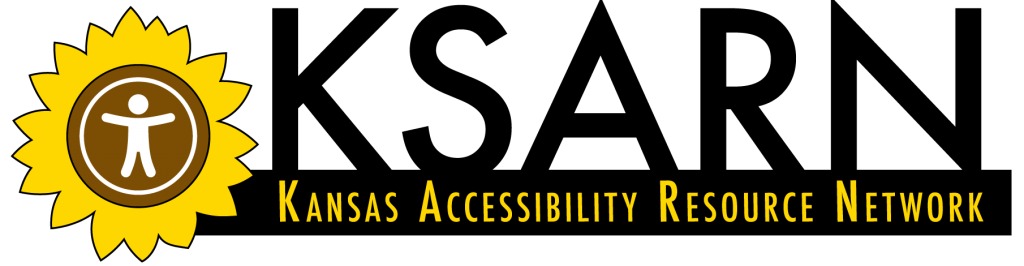Accessibility Checkers
Microsoft has fairly recently added an accessibility checker to its document creation products including Word, PowerPoint, and Excel. In many versions of these products, the checker can be found under the “Review” tab, but if you are having problems finding the checker, the Microsoft website has an accessibility checker walk-through that will be useful to you.
Running an accessibility checker on your document should be part of your workflow, and will typically be done when you are finished creating your document. To run an accessibility check, simply select “Check Accessibility,” and the system will run a check that looks for “Errors,” “Warnings,” and “Tips.”
Errors
Accessibility errors must typically be fixed before your document can be considered to be accessible. While there are some edge-case examples of accessible documents that might have an “error” flagged by the checker, you should assume that all errors in your documents should be fixed. Luckily, the system will provide information about what the error is and how to fix it in the dialog box where the checker results are reported. You can also click the flagged document components in the list of errors, and the software will automatically go to that place in the document and highlight the problem area.
Many errors are things covered in this training, so you will be well prepared to address them. Errors might include things like:
- Images missing alt tags/alt text.
- Tables without proper headings indicated.
- Documents without proper headings indicated.
- PowerPoint slides with missing titles. NOTE: This topic is not covered in this training. If you need assistance with titling slides in PowerPoint, please refer to Microsoft’s training information.
Warnings
Accessibility warnings indicate content that in most cases may be difficult for people with impairments to understand. You should take warnings seriously as that information will help you improve the accessibility of your document. Again, many warnings are things that are covered in this training, so you will be well prepared to understand the underlying issues and correct the problems. Warnings include things like:
- Hyperlinks are not properly named. If you include raw URL’s, or if you name your hyperlinks something like “HERE,” they should be improved. Review the hyperlinks throughout this course for examples of correct hyperlink presentation.
- Tables are overly complex or have split or merged cells.
- Sheet tabs (in Excel) are missing meaningful names.
- Poor color contrast.
Tips
Accessibility tips are just that, tips for improvement, and some of them are critically important for the accessibility of your document. The word “tips” can be a little misleading, so make sure you review this list. Tips include things like:
- Checking that any embedded video has complete and accurate captions.
- Checking reading order. This is particularly important in complex PowerPoint slides and in infographics of any kind.
- Document headings are in the correct order and do not skip levels.
- No image watermarks are used.
As you can see, some tips go beyond the scope of this training. If you create documents as part of your job, especially if you work for an institution that receives public (federal, state, or local) funding, you should continue your education to include these topics. A good place to start is the online document “Rules for the Accessibility Checker” provided by Microsoft, although training is available to you from a variety of sources.