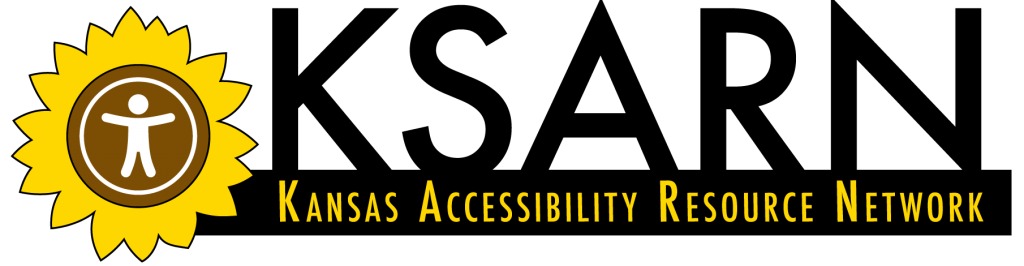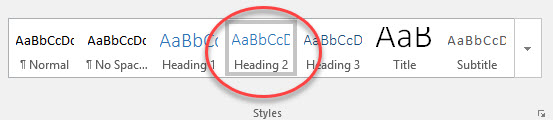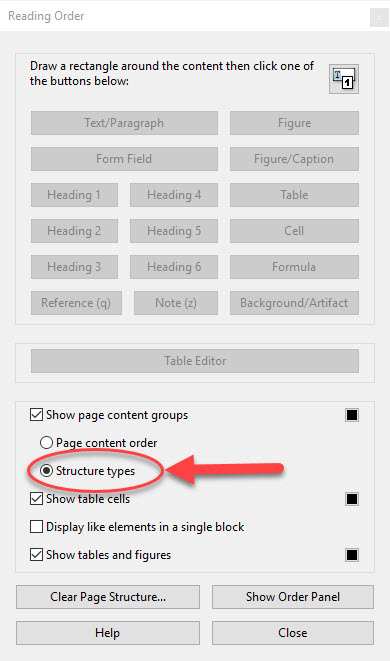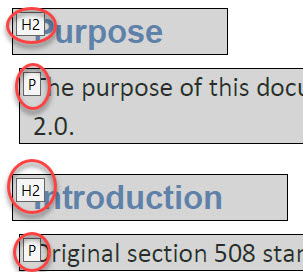Topic 5: Titles, Headings, and Nesting
Titles and Headings
Document structure is the organization of a document into sections led by headings and sub-headings. Structure is essential for adaptive technology users to understand and navigate through your document. Without this structure, your document will be read as one large section. Your document may visually appear as though it contains structure; however, it may simply be larger or bolder font, with no coding attached. Therefore, it is essential that you check the document you are re-mediating for properly formatted titles and headings, in order for it to become accessible.
How to tell if your document has a properly formatted title and headings
In Microsoft Office simply place your cursor within the text in question and look to the Styles group within the Home tab. If it is formatted, the style will be highlighted in gray.
If your text is not formatted, simply highlight the title or heading and select one of the options from the Styles group.
In Adobe, click on the Accessibility icon, then select Reading Order. When the Reading Order pop-up appears, select the radio button to the left of Structure Types.
You will now have boxes appear around text with a word or letter in the left hand corner, indicating what the element is formatted as – H2 is for heading two, P is for paragraph, etc.
If the formatting is incorrect, simply click and drag to form a box around the text and click choose different formatting within the Reading Order pop-up window.
Nesting
Nesting refers to the order in which your titles and headings occur. With proper nesting, the title would come first, followed by heading one, then heading two and so on, moving up and down in hierarchy as needed for each section. Improper nesting can make your document hard to understand and navigate for someone using assistive technologies. If you have a heading 3, you must have a heading 1 and a heading 2 somewhere in the document above the heading 3.
The Microsoft Office accessibility checker does not check nesting order; you will have to do that manually. However, the Adobe accessibility checker will not only check for nesting order issues, it will inform you of where the issues are that need fixing.