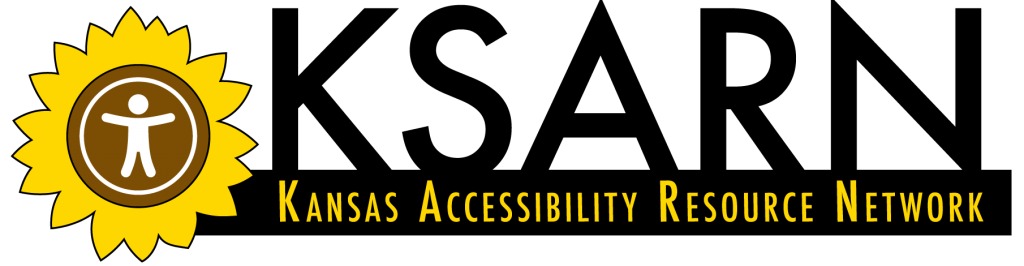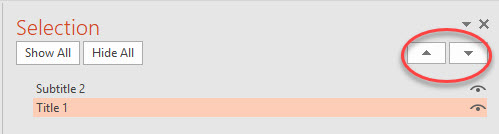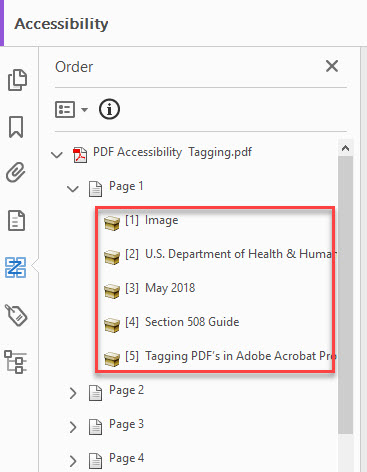Topic 3: Reading Order
In terms of accessibility, reading order refers to the sequence in which screen readers present the information. Ideally, the screen reader should read text and other information including alt text in the same order as its visual presentation. If that is not possible, it needs to be presented in a logical, easy-to-follow order. In Word, reading order is programmed to read top to bottom and left to right for all English text and diagrams. For other text-only documents, reading order can be fairly simple to check and correct; however, as the number of text boxes increases and visual elements are added, reading order becomes more complicated. Accessibility checkers in both PowerPoint and Adobe PDF will prompt you to check the reading order.
PowerPoint
In PowerPoint, reading order is shown in the Selection Pane, which is found by going to the Home tab, in the Drawing group, under the Arrange drop-down menu. The order is bottom-up. In other words, the first element a screen reader will read is on the bottom. Click on each item to see the corresponding element in your slide highlighted. Use the arrows to adjust the order as needed. You will need to do this on every slide.
Adobe PDF
In Adobe Acrobat, Reading Order is found under the Accessibility button (Image 1). After clicking on Reading Order, you will need to select the radio button in front of Page Content Order and then click Show Order Panel (Image 2). The reading order will appear on the side of your screen and reads top-to-bottom (Image 3). Simply click and drag to adjust your elements into the appropriate order.
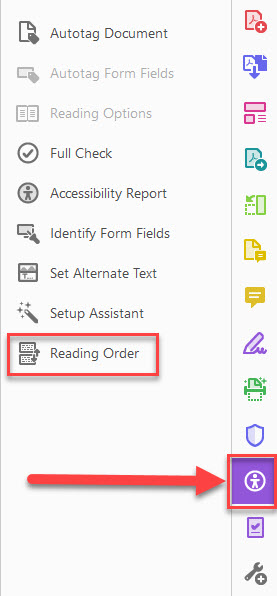
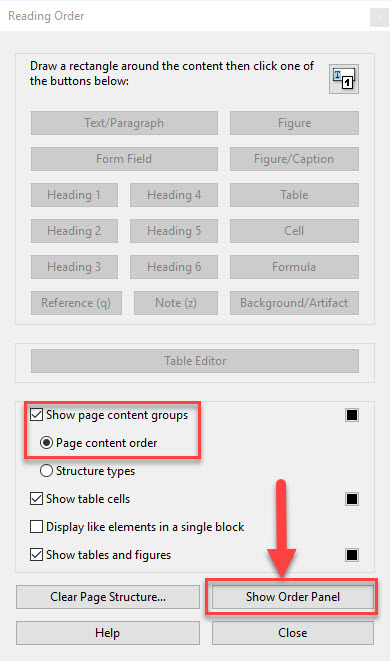
Image 3